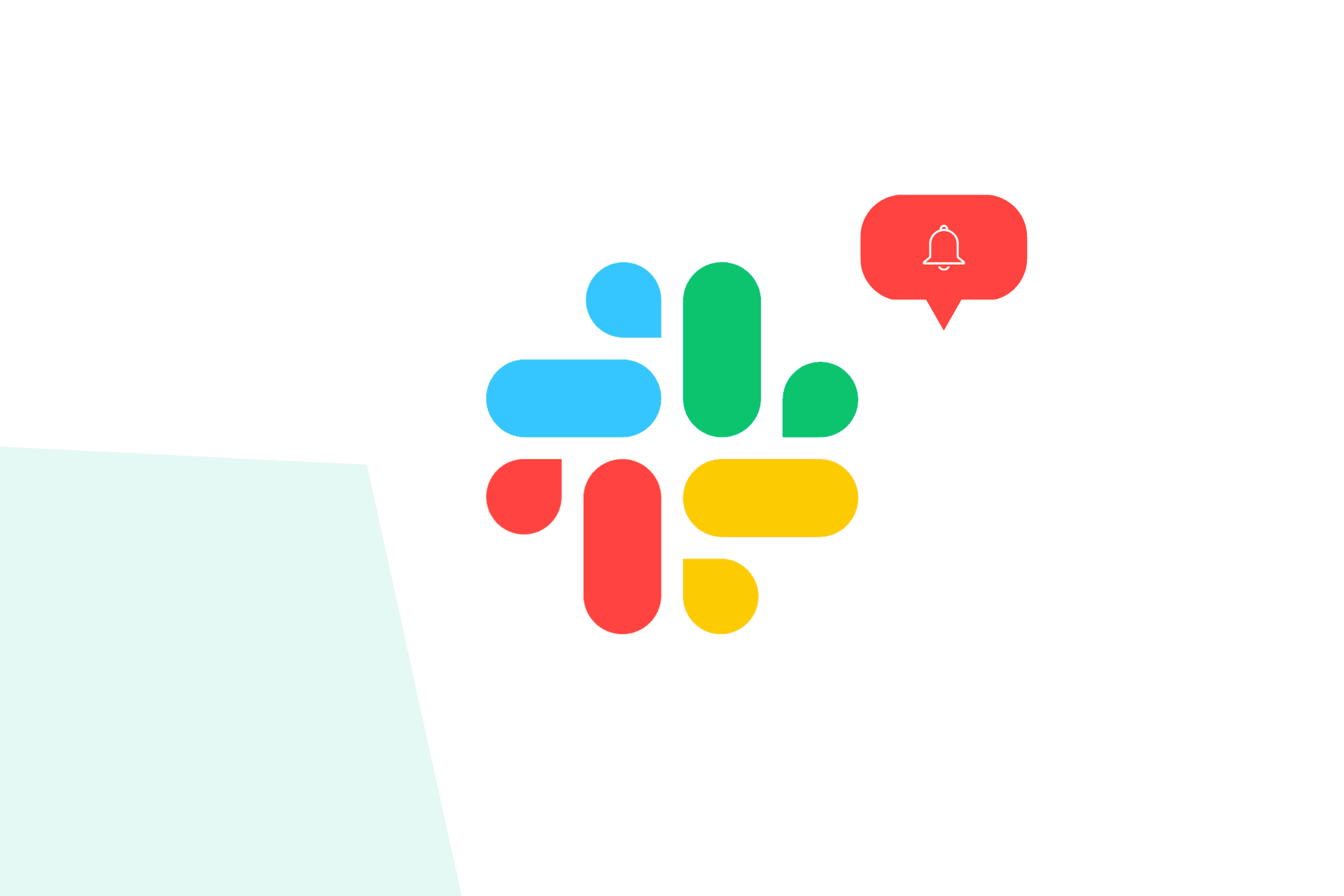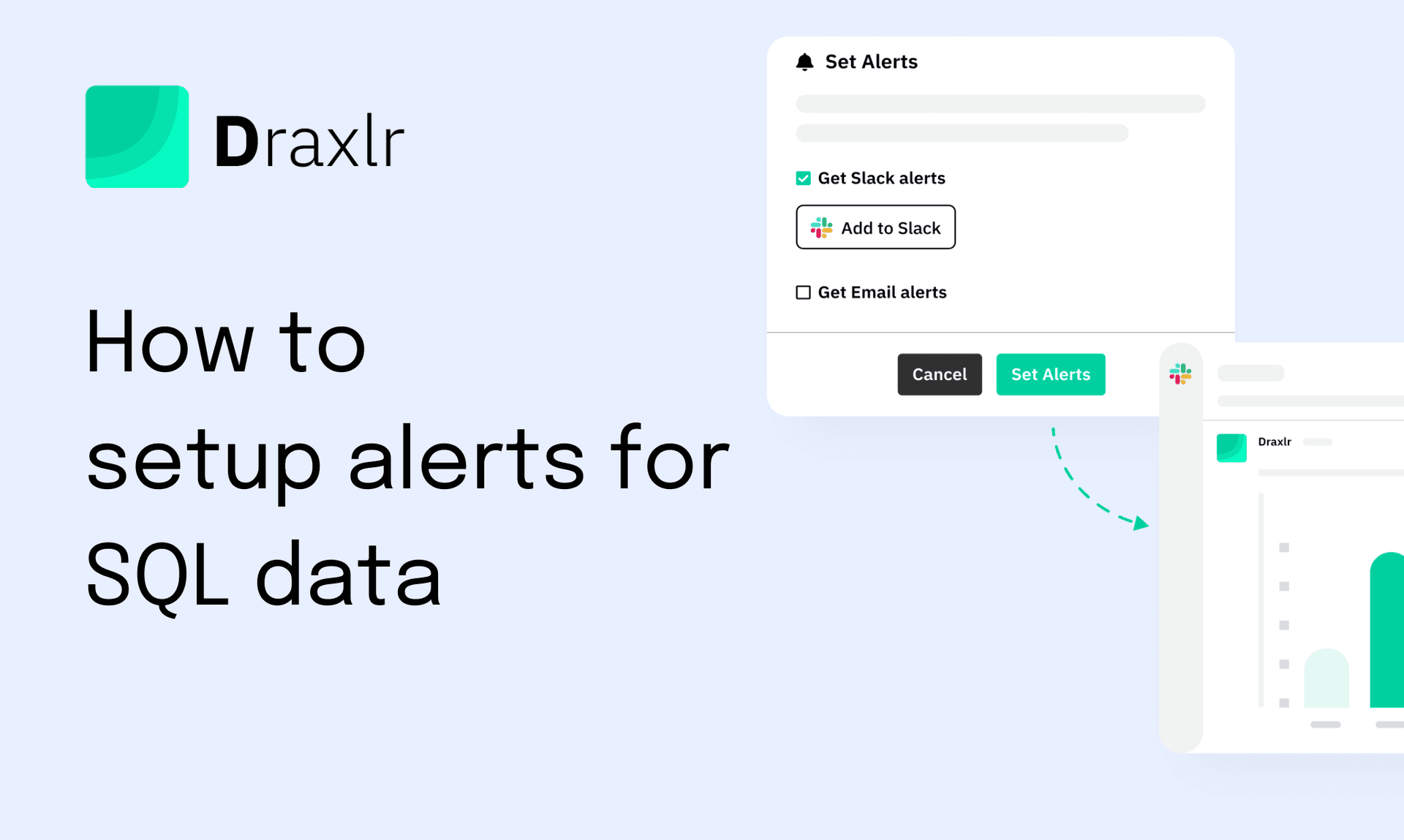How to set email alerts when your SQL data changes
Want to get notified when your SQL data changes? Learn how to set up SQL email alerts to monitor critical data.
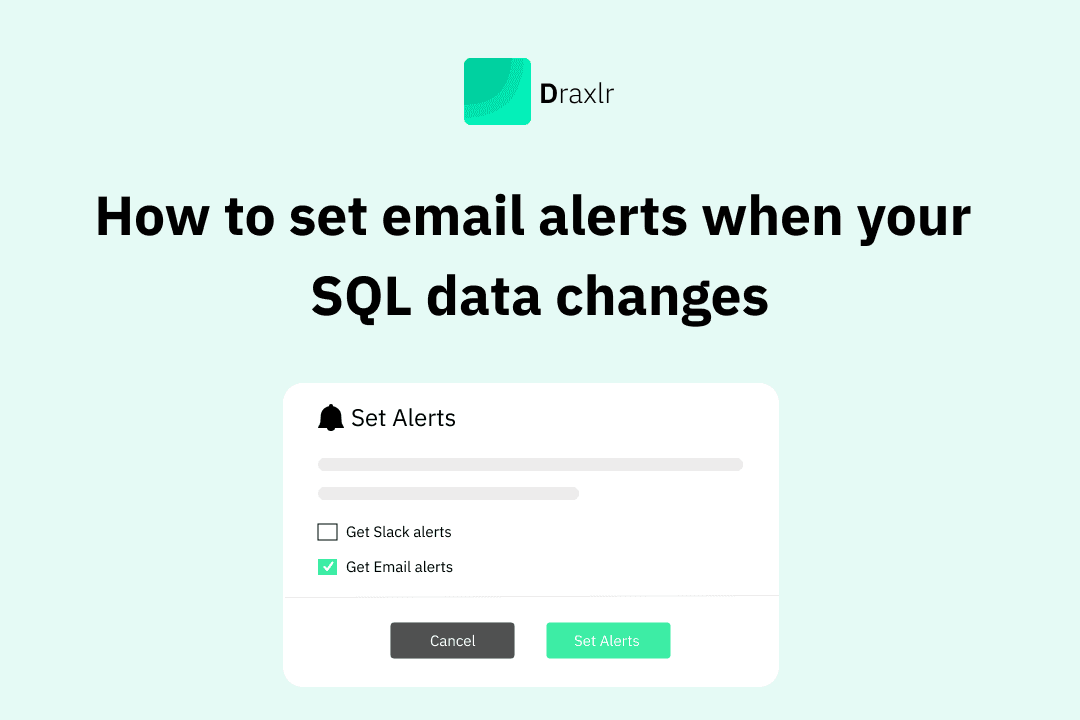
You don’t have time to refresh spreadsheets or check dashboards all day. But missing a key update - like a new sign-up from an enterprise-level company, running low on a top-selling product, or an alert on ICU occupancy exceeding a certain percentage - can cost your business.
Instead of manual tracking changes, why not let the updates come to you?
With automated email alerts, you’ll be notified instantly when something important happens—without coding or IT support. In this guide, I’ll walk you through the easiest way to set up SQL email alerts using Draxlr.
Let’s get started. 🚀
How to set up SQL email alerts in Draxlr (Step-by-Step)
Manually tracking SQL data is a time sink. Draxlr lets you set up real-time SQL email alerts so you’re always informed—without logging into dashboards or running queries. Here’s how to do it in four simple steps:
Connect your Database🛠 Step 1: Connect your data source to Draxlr
For Draxlr to send you an alert, you need to first connect it to your SQL database. Here’s how to do:
🔹 Log in or sign up for Draxlr to get started.
🔹 Choose your SQL database from the available options. You can also connect Google Sheets or Airtable with Draxlr.
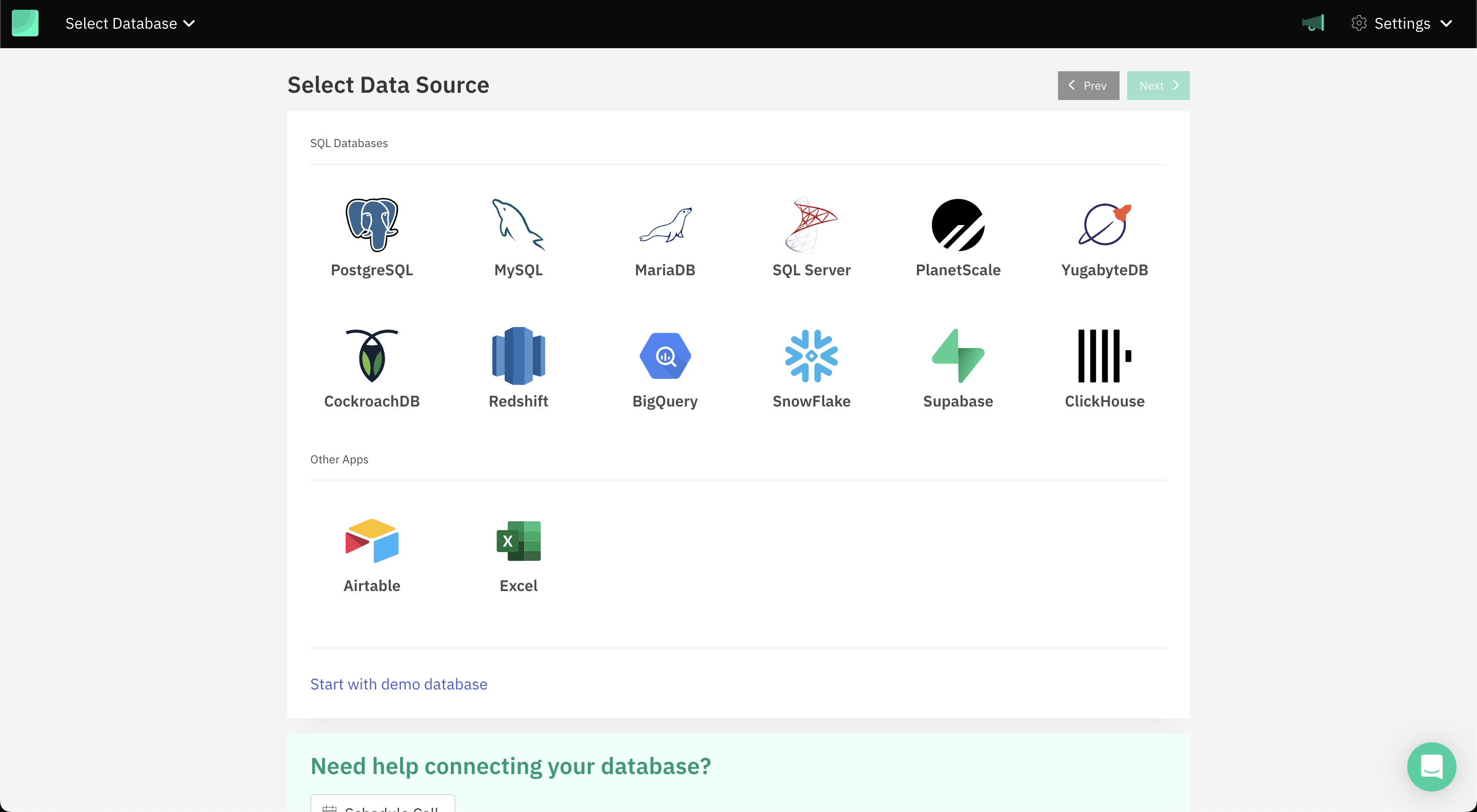
🔹 To establish a secure connection between Draxlr and your database, you need to add your database credentials.
 If you’re unsure about any field, refer to your database hosting provider or server settings. The credentials needed are:
If you’re unsure about any field, refer to your database hosting provider or server settings. The credentials needed are:
- Host – The address where your database is hosted, such as an IP address (192.168.1.1) or a domain (database.example.com).
- Port – The communication endpoint for your database. The default ports are 3306 for MySQL, 5432 for PostgreSQL, and 1433 for SQL Server.
- User – The username required to access the database.
- Password – The corresponding password for the database user.
- Database name – The specific database to which Draxlr should connect.
If you are using an SSH Tunnel, you will also need:
- SSH Host – The server that acts as a bridge to connect securely to your database.
- SSH Port – The port for SSH access, typically 22.
- SSH User – The username for authentication on the SSH server.
- Key File – If your SSH connection uses key-based authentication, upload your private key file (e.g., .pem or .ppk).
- SSH Key Phrase - If your SSH key file is encrypted with a passphrase, enter it here to unlock the key.
📌 Note: The SSH Key Phrase is different from a password—it is used to decrypt a private key that has been secured with an additional layer of encryption.
Once you’ve entered these details, Draxlr will establish a secure connection and start syncing your database in real time.
🔹 Draxlr will now sync your database, ensuring that your data is always up to date.

📌 Step 2: Choose what data you want to track
Now that Draxlr is connected to your SQL database, decide what data is critical for your business. Do you want to know when:
- An enterprise-level company installs your app?
- Sales drop below a certain level?
- A large payment comes in?
- A customer order gets delayed?
Draxlr allows you to track any business-critical data point from your SQL database and configure real-time email and Slack alerts for immediate action.
To demonstrate this, let’s take the example of Sup Bot, a Slack and Microsoft Teams integration for PTO tracking and async meetings. Sup Bot uses Draxlr to monitor leave statistics and has set up an SQL email alert to notify them when an enterprise-level company installs their app.
To define the data you want to track, Draxlr first requires you to create and save a query or metric. You can do this in three ways, depending on your preference:
-
Query Builder (No-Code Approach) – Select tables, apply filters, and set conditions with a simple click-based interface—no SQL knowledge required.
-
AI-Powered Query Generation – Describe what you need, and Draxlr’s AI will automatically generate the SQL query for you.
-
SQL Raw Query Editor (For Technical Users) – If you prefer full control, write and execute custom SQL queries directly in Draxlr.
Once your query is created and saved, you can use it to monitor data changes and trigger alerts when predefined conditions are met.
📊 Step 3: Set up an SQL email alert
Now that your query is set up, it’s time to configure the SQL email alert in Draxlr. Follow these steps to ensure you receive timely notifications:
1️⃣ Add Email recipients: Enter the email addresses of the recipients who should receive the alert. You can add one or multiple recipients as needed.
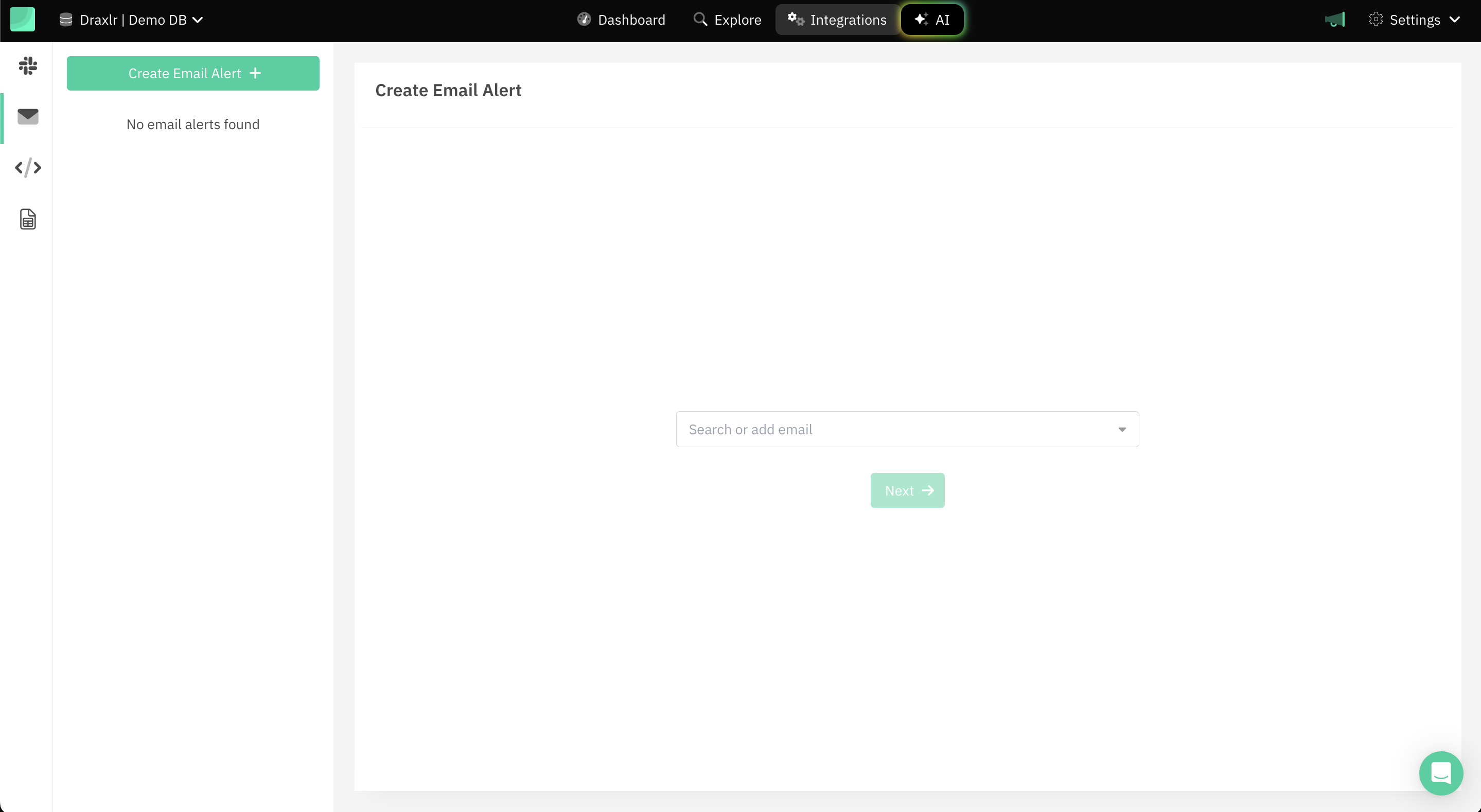
2️⃣ Define alert details:

- Alert name: Assign a name to your alert for easy identification.
- Select data query: Choose the query you created in the previous step to define what this alert will monitor.
3️⃣ Set the trigger conditions: Decide when the alert should be sent.

- Specific time trigger: Choose a day of the week (Monday–Sunday) and set the exact hour and minute for the alert.
- Periodic alerts: Schedule the alert to be sent at fixed intervals, such as every hour, every two hours, etc.
4️⃣ Enable data change notifications (Optional) – If you want to receive alerts only when there is a change in your data and do not send any alert when there is no change, enable the Data Changes toggle. This prevents unnecessary notifications when the data remains unchanged.

You can further refine how alerts are triggered based on data changes:
- Threshold alert (Optional) – Get notified when your data reaches a predefined threshold (e.g., sales drop below USD 50k).
- Relative change (Optional) – Set alerts based on percentage changes across a given value (e.g., notify if revenue decreases by 15% compared to the previous period).
- Specific value (Optional) – Receive an alert when your data matches an exact value (e.g., when stock levels hit zero).
Once configured, your real-time SQL email alerts will be automatically sent based on the conditions you set, ensuring you stay informed without manually checking reports. 🚀
📩 Step 4: What happens next?
Once your email alert is configured, Draxlr will automatically send a snapshot of your data to the specified email recipients whenever the set conditions are met.

What the Email Includes:
✔ A snapshot of your data presented as a graph, table, or computed value, depending on the query you selected.
✔ Data insights formatted for quick understanding.
✔ The alert is triggered only when your conditions are met, ensuring you receive actionable updates instead of unnecessary notifications.
With Draxlr, your data comes to you—so you can focus on decisions, not data tracking.
Best practices for effective SQL email alerts
Setting up email alerts in Draxlr ensures that you receive real-time insights without manually checking reports. However, to make the most of this feature, it's important to configure alerts effectively. Here are some best practices to ensure that your alerts are both actionable and meaningful:
1. Set alerts for critical data, not every minor change
🔹 Avoid setting alerts for every small fluctuation in your data, as this can lead to alert fatigue. Focus on key business metrics that require immediate action, such as:
- Sales dropping below a threshold.
- Large transactions above a specified value.
- A sudden spike in website traffic.
2. Ensure alerts reach the right people
🔹 Assign alerts to the relevant teams to ensure timely action. Avoid overwhelming individuals with alerts that are not relevant to their role.
📍 Who should get what?
-
✔ Finance team – Alerts for large transactions, overdue invoices, or budget thresholds.
-
✔ Sales Team – Notifications when high-value customers sign up or a key deal is lost.
✅ Example: Instead of sending all alerts to the CEO, assign low-stock alerts to inventory managers and payment failure alerts to finance teams.
3. Test your SQL email alerts before activating them
🔹 Always run a test to ensure that your alert is correctly configured and delivers the right data. Check for accuracy in recipients, data values, and frequency settings.
4. Regularly review & optimize your alerts
🔹 Periodically review your alerts to ensure they are still relevant to your business needs.
🔹 If you notice too many or too few alerts, adjust the triggers, recipients, or frequency accordingly.
Conclusion
Setting up automated SQL email alerts for SQL data changes may seem complex, but it’s a valuable step toward improving operational efficiency. Well-configured alerts ensure key stakeholders stay informed, streamline decision-making, and help you respond to critical data shifts in real time.
When configured effectively, these alerts become a powerful tool that enables proactive data-driven decisions and minimizes business risks.
Use Draxlr to automate your SQL alerts and stay ahead of important data changes effortlessly. Get started today and take control of your business insights.
Frequently asked questions
1. How to send an alert based on SQL query results?
You can send an alert based on SQL query results using BI tools like Draxlr, follow these steps:
- Link Draxlr to your SQL database (MySQL, PostgreSQL, SQL Server, etc.).
- Use the query builder, AI-assisted query generation, or write a custom SQL query to define the data you want to track.
- Choose when the alert should trigger - Threshold-based alerts, Relative change alerts, Specific value alerts.
- Add email addresses for those who need the alert and select how often it should be sent (instant, daily, or periodic).
- Run a test email to verify the setup, then activate it.
2. Why are SQL data alerts important?
SQL data alerts are important because they provide real-time notifications when critical data changes, allowing businesses to respond quickly without manually monitoring reports. By automating alerts based on predefined conditions, businesses can prevent missed opportunities, reduce risks, and streamline workflows, ensuring that data-driven decisions are made proactively rather than reactively.
3. How do I track SQL database changes?
To track SQL database changes, you can use automated monitoring tools or custom queries that detect and notify you of data updates. One efficient way is to set up SQL data alerts in a BI tool like Draxlr, which continuously monitors your database and triggers notifications when specific conditions are met.
4. How can I set up threshold alerts in SQL?
Setting up threshold alerts in SQL allows you to receive real-time notifications when your data exceeds or falls below predefined limits. A straightforward way to achieve this is by using Draxlr, which offers a no-code solution for setting up SQL threshold alerts. With Draxlr, you can easily define conditions, monitor key metrics, and get automated email notifications whenever critical data changes.
5. Can I get email alerts for real-time SQL data changes?
Yes, you can set up email alerts for real-time SQL data changes using monitoring tools like Draxlr. Draxlr continuously tracks your SQL database and triggers automated notifications when specified conditions are met.