Draxlr + Slack
Get insights from draxlr right in your Slack, receive periodic or data change alerts right in your Slack Channel.
Setup alerts on your
data insights on Draxlr
Filter, sort, and summarize your data on Draxlr. Once you have your insights ready, you can add those to the Dashboard. After adding it to the Dashboard, you can set up Slack alerts for each dashboard item on Draxlr, with fine-tuned and custom options.
Receive updates on
your Slack channels
You will receive a snapshot of the dashboard item on Slack, whether it’s a table or a graph. For computed cards, we directly send the updated value along with the change from the previous value to your selected Slack channel.
How to connect?
- Login to Draxlr
- Explore your data and create a saved query or use an existing one.
- Add a Saved Query to the Dashboard
- Click on the Dashboard Item's dropdown
- Select Set Alerts option
- Select Slack option and choose your channel. (Follow the steps below if you haven't connected your Slack workspace)
- Click Settings Dropdown on the Navbar
- Click Database Settings
- Hit Connect Slack Button
- Select the Slack workspace and Allow
- You will be redirected to Draxlr, you can continue with the remaining steps.
- Select when and how you want to receive updates.
- Hit Set Alerts button.
What can you do?
Get alerts when
data changes
You can set specific alerts to only get alerts on Slack when any of the data from insights changes. Useful to stay on top of things happening.
Alerts when data
reaches a threshold
You can setup your alerts in a way that when the value from your insights reaches a certain defined threshold you will be notified.
Get updates on
specific times
You can set alerts on Draxlr to send you periodic updates of your insights on specific time and weekdays you select.
Check if Draxlr fits your needs
Unlock insights with Draxlr.
Connect your database, design dashboards, and set alerts in no time.
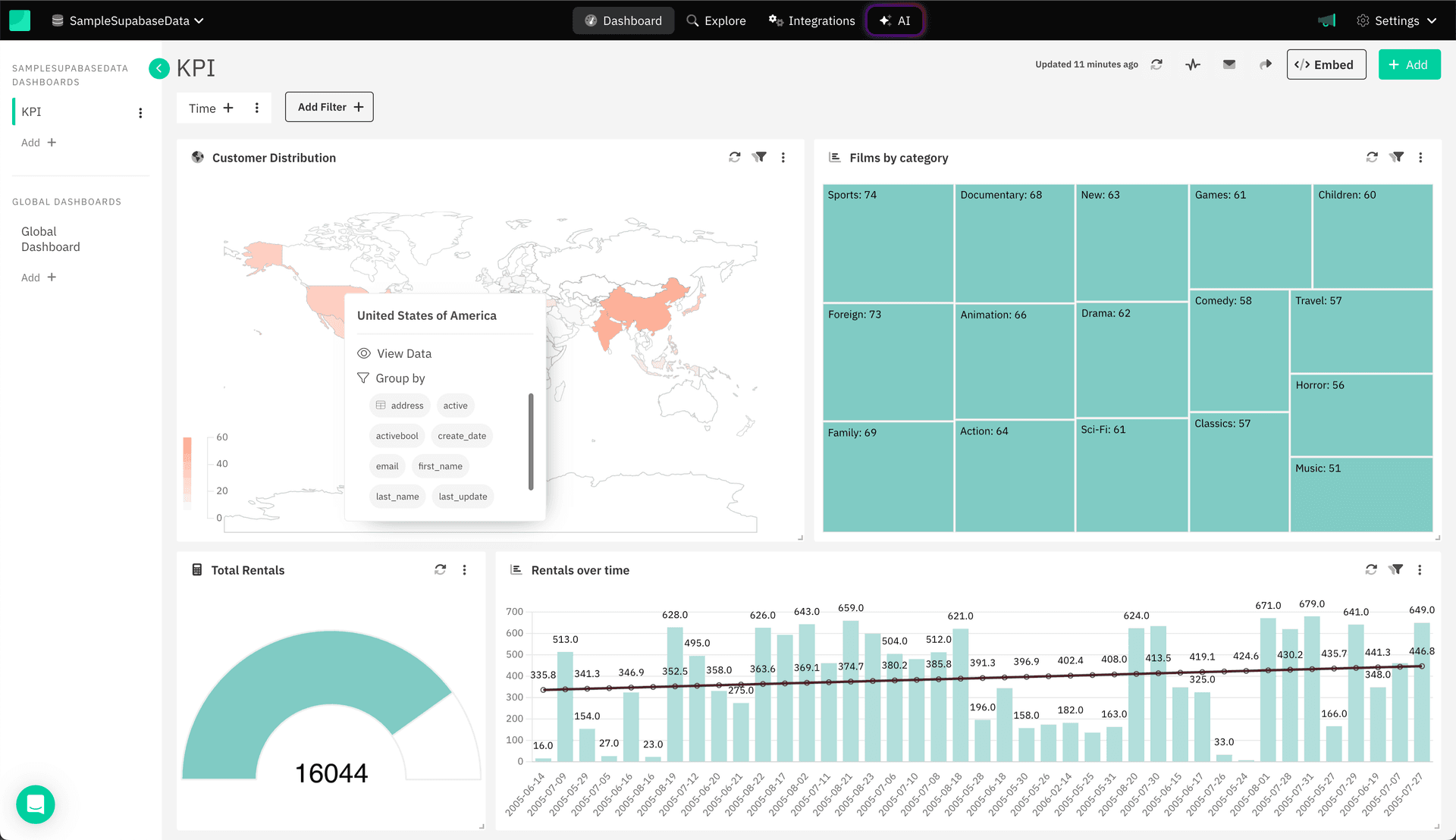
Ready to build Dashboards
and set Alerts?
This website uses cookies to ensure you get the best experience.